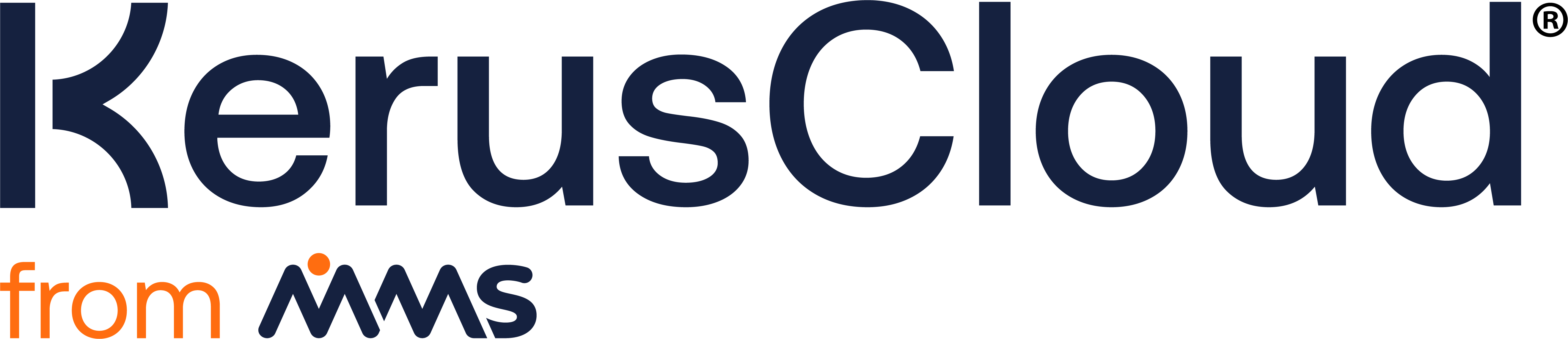Project Contributors
Project Contributors
Section titled “Project Contributors”Displays a list of all users with whom the current project has been shared, the access role granted to the user(s) and a time frame indicating the duration of the share. A project may be shared with a user multiple times for limited periods to allow collaboration. An active Share can be deleted via the Delete button, which will renounce the access given to the contributor, while the Sharee Access Role can be edited, via the Edit button. There are four types of access roles available:
• Reviewer (share as read-only) allows the following:
- view project
• Collaborator (share allow editing) allows the following:
-
permission as above
-
edit project details
• Deputy (share allow editing and task execution) allows the following:
-
permission as above
-
run task
• Co-Owner (share granting full access) allows the following:
-
permission as above
-
create/edit/delete project shares
Project Sharing
Section titled “Project Sharing”To share a project, the Project Owner, as the originator of the project, clicks the Share Project button in the top right of the Project Contributors section, then selects one of the four access roles (described above) to be granted to the new contributor. In Sharee input field, enters the full email address of the person the project is to be shared with, and a date range for which the project is to be shared with the new contributor. Project sharing is limited to existing KerusCloud users, the email address must be one for an existing registered user. Upon clicking the Save button, the user is notified that the project share invitation has been sent.
The contributor will receive a project invitation email from KerusCloud, the email will detail the Project Owner, project name and description and contain an Accept Project Share link, which the contributor should click to confirm acceptance of the project invitation. On clicking the link, the KerusCloud Login screen is displayed in a browser, allowing the user to login and confirm that the shared project is available in their Projects list.
The Project Owner will see the contributor listed in the Project Contributors section of the project after the share invitation has been accepted. Projects can be shared with registered users in other organisations, in this instance, Deputy and Co-Owner access roles will be downgraded to Collaborator for the sharee.