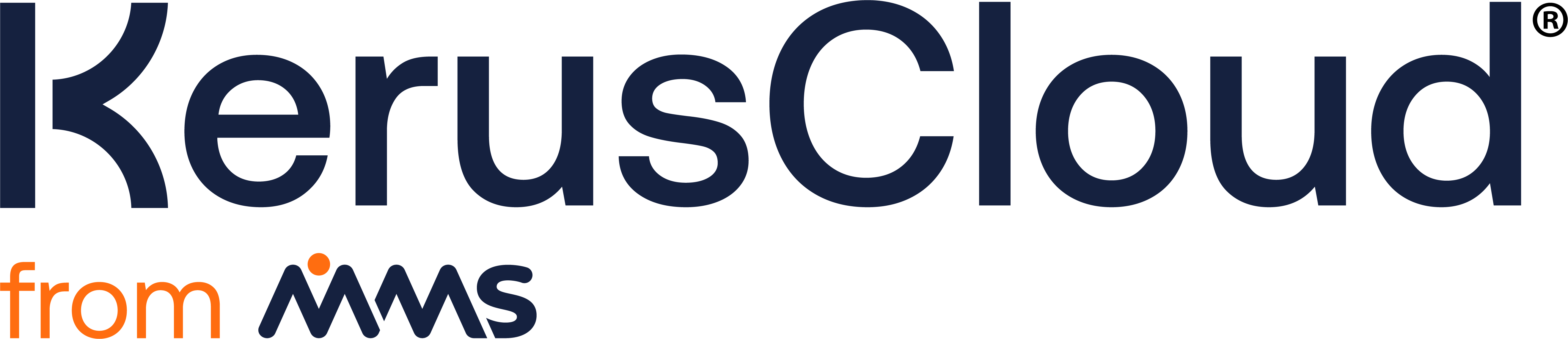Projects
Projects
Section titled “Projects”Selecting the Projects on the left-hand side toolbar will open the Projects page, this provides greater flexibility for accessing projects created by the user and projects that have been shared to the current user. Within this page a project can be:
• edited using either the magnifying icon or by clicking on the project identifier
• selected as a “Favorite” by clicking on the heart in the FAVORITE column
• deleted by clicking on the bin icon
Projects are by default listed according to the date they were last modified. Up to five projects can be chosen as a “Favorite” project and these will be prioritized and moved to the top of this list and be pinned to the Project Quick Access section of the Dashboard. If there is more than one “Favorite” project, the most recently created is placed at the top.
Create A New Project
Section titled “Create A New Project”The first time KerusCloud is used a new project will need to be created. This can be done either via the Projects List or the Dashboard. In the Projects List section, the New Project button can be found at the top right of the projects List. On the Dashboard the New Project button can be found at the top right of the Project Quick Access section.
New projects must be given a name, in the Identifier field, that must be no more than eight characters long, and a project Description of no more than 255 characters. Upon completion of the Name and Description press Save and the new project will open.
Edit Existing Project
Section titled “Edit Existing Project”The Project Identifier, Name, and Description can be edited via Edit Project at the top of the main project page. Project identifiers must be no more than eight characters and descriptions no more than 255 characters.